You can delete the content in your creative if you no longer want it to display. See the following:
- To delete a text, image, or widget overlay from a creative
- To delete a video from a creative
- To delete an audio track from a creative
For steps to replace an overlay, see Replacing videos, images, or text overlays.
To delete a text, image, or widget overlay from a creative
- Navigate to the Division, Account, and Campaign of the creative.
- Click the Campaign Management tab, then click the Creatives tab.
- Click Edit for the creative. The Mixpo Studio opens.
- Select the overlay that you want to delete.
Tip: You can select the overlay in the preview area or on the visual timeline on the Timeline Canvas tab. For background information about using the visual timeline, see Adjusting the timing of video content using the visual timeline. - On the Overlays tab, click Delete overlay.
- Click Save.
To delete a video from a creative
- Navigate to the Division, Account, and Campaign of the creative.
- Click the Campaign Management tab, then click the Creatives tab.
- Click Edit for the creative. The Mixpo Studio opens.
- Click the Timeline Canvas tab.
- On the visual timeline, select the video that you want to delete. For background information about using the visual timeline, see Adjusting the timing of video content using the visual timeline.
- On the Video tab, click Delete video.
- You must include at least one video in an In-Banner Video creative or In-Stream Video creative. If you deleted all the videos from your creative, add a new video. For steps, see Assembling a creative from scratch.
- Click Save.
To delete an audio track from a creative
- Navigate to the Division, Account, and Campaign of the creative.
- Click the Campaign Management tab, then click the Creatives tab.
- Click Edit for the creative. The Mixpo Studio opens.
- Click the Timeline Canvas tab.
- On the visual timeline, select the audio track that you want to delete. For background information about using the visual timeline, see Adjusting the timing of video content using the visual timeline.
- On the Overlays tab, click Delete audio.
- Click Save.