Sometimes you want to include the functionality of an overlay in your ad, without showing the overlay itself. You do this by adding a transparent overlay to your creative.
For example, say you want to include a panel in your ad. Instead of including a text overlay that encourages viewers to click to open the panel, you can use a transparent overlay to open the panel automatically at a specific point during the video.
As another example, if your creative includes multiple overlays and you want the content to expand when a viewer clicks any of the overlays, you can quickly enable this by adding a transparent overlay over the entire area.
Before you start
- Create an In-Banner Video creative, a Rich Media creative, or an In-Stream Video creative. For steps, see Assembling a creative from a template or Assembling a creative from scratch.
To add a transparent overlay to a creative
- Navigate to the Division, Account, and Campaign of the creative.
- Click the Campaign Management tab, then click the Creatives tab.
- Click Edit for the creative. The Mixpo Studio opens.
- Select the canvas tab that you want to add the transparent overlay to.
- Click the Overlays tab, then click Text.
- Select one of the text shapes.
- In the Overlay name field, type a name for the transparent overlay.
- Delete the Overlay text and slide the Background transparency to 0.00. A dotted rectangle around the overlay is displayed in Studio, but will not appear on live ads.
- Expand the Actions area, then select from the following:
Note: Depending on the type of creative and what canvas tab you add the overlay to, different overlay actions are available.- To open a panel automatically, select Open panel. Select the Auto pause check box, then select Show panel. For steps to create a panel, see Adding layers to creatives with panels.
- To expand the ad when a viewer clicks the transparent overlay, select Expand ad.
- If you added the transparent overlay to the Timeline Canvas tab, in the Duration field, specify how many seconds into the video you want the panel to automatically open. The panel opens at the end of the overlay's duration. For example, if you want a panel to open at 10 seconds into your video, specify a duration of 10 seconds.
- Click Save.
- To test that the creative appears the way that you want it to, return to the Mixpo Platform and click Preview.