You can add an audio track or sound effects to a creative, to increase the impact of the creative's visual content. The Mixpo Library includes a variety of audio content to choose from.
Before you start
- Create an expanding In-Banner Video creative, a non-expanding In-Banner Video creative with a custom StartFrame, an In-Stream Video creative, or an expanding Rich Media creative. For steps, see Assembling a creative from a template or Assembling a creative from scratch.
To add an audio track to a creative
- Navigate to the Division, Account, and Campaign of the creative.
- Click the Campaign Management tab, then click the Creatives tab.
- Click Edit for the creative. The Mixpo Studio opens.
- Click the Timeline Canvas tab.
- Click the Overlays tab, then click Audio.
- Click Library.
- Select the audio track or sound effects that you want to include. A preview of the content plays. When you are satisfied with your selection, click Add.
- To specify when during the video you want the audio to play, do the following:
- In the Duration field, type the number of seconds that you want the audio to play for.
- In the Start time field, type the number of seconds into the video that you want the audio to start playing.
- Adjust the volume using the Volume slider.
- If you want the audio to repeat, select the Loop check box.
- Click Save.
- To test that the creative appears the way that you want it to, return to the Mixpo Platform and click Preview.