The Mixpo platform includes functionality to extract, rename, and save frames from a video file as images in your Media Library. This dynamic functionality provides key flexibility when building Studio creative.
- You can uniquely determine the most compelling Interactive Display image to encourage viewers of expandable In-Banner VideoAds to extend the viewing experience to the Timeline Canvas.
- You have a global ability to use a specific frame of a video file in any ad as a background image, custom endframe, image overlay, or within a widget.
You can access the Media Library from the Creatives tab or from the Studio. Both options allow you to extract and save video frames as images.
To access the Media Library and extract video frames
- From:
- The Campaign > Creatives tab, click Media Library.
- The Studio > Overlays or Settings tab, click option to access the Media Library.
- The Libraries page appears.
- In the Show: drop-down, select Videos.
- Locate the video to extract a new image file from and click the Extract Frame icon.
- The Choose Frame from Video window appears and the video auto plays.
- As the video plays, click the Extract Image button as many times as needed. The frames appear on the right.
- On each image, click Delete if the image is not needed or click in the name and rename the image.
- To delete multiple images, hold ctrl+click, select the images, and click the Delete Selection button. The images are removed from the window.
- Repeat the previous steps as needed and click Save. The window closes.
- In the Show: drop-down, select Images. The new images appear at the beginning of your Media Library file list