By default, an ad expands when a viewer clicks or hovers their cursor over any part of the ad. You can designate specific hotspots on your ad that expand the ad when a viewer clicks them. You do this by assigning the Expand Ad action to a text or image overlay.
You can assign the Expand Ad action to overlays on your ad's StartFrame (the content that you want viewers to see before an ad expands), or on overlays within a panel that is launched from the StartFrame. You can also assign the Expand Ad action to widgets that do not have an assigned action, such as the Rotating Call to Action widget.
Depending on whether any overlays have the Expand Ad action assigned, the elements in an ad behave differently when viewers click on them. See the following:
Expansion behavior with an Expand Ad overlay
If you assign an Expand Ad action to an overlay, the ad expands when a viewer clicks the overlay or hovers their cursor over the overlay, depending on the expansion behavior that is set for the ad (see Assigning a creative to a placement). A new webpage opens when a viewer clicks the background of the ad. Any other widgets or overlays with assigned actions maintain full interactivity.
- A text overlays at the top and bottom of the ad have an Expand Ad action assigned to them. The ad expands when the viewer clicks or hovers their cursor over them.
- A text overlay labeled "Open Panel" has an Open Panel action assigned to it. Clicking the overlay opens a panel.
- When a viewer clicks the background, a new website is opened.
Expansion behavior without an Expand Ad overlay
If you do not assign an Expand Ad action to any overlays, the ad expands when a viewer clicks or hovers their cursor over the background. Any other widgets or overlays with assigned actions maintain full interactivity.
- A text overlay labeled "Open Panel" has an Open Panel action assigned to it. Clicking the overlay opens a panel.
- When a viewer clicks or hovers their cursor over the background, the ad expands.
Before you start
- Create an expanding In-Banner Video creative or an expanding Rich Media creative. For steps, see Assembling a creative from a template or Assembling a creative from scratch.
- If you want to add an expand ad hotspot to a panel, create the panel. For steps, see Adding layers to creatives with panels.
- Add a text or image overlay to the Interactive Display tab or to a panel of your creative. For steps, see Adding a text overlay to a creative or Adding an image overlay to a creative.
- If you plan to display your ad on smartphones or tablets, familiarize yourself with the best practices in Designing mobile browser ads for the iPhone or iPad and Designing ads for a mobile app.
To add hotspots for expanding an ad
- Navigate to the Division, Account, and Campaign of the creative.
- Click the Campaign Management tab, then click the Creatives tab.
- Click Edit for the creative. The Mixpo Studio opens.
- Select the Interactive Display tab.
- If you want to add an Expand Ad hotspot to a panel, select the Panels tab, then select the panel.
- Select the Overlays tab.
- Select the text or image overlay that you want viewers to interact with to expand the ad.
- Expand the Actions area, then select Expand ad.
- If you are adding a Expand Ad hotspot to a panel, click Done.
- Click Save.
- To test that the creative appears the way that you want it to, return to the Mixpo Platform and click Preview.