You can specify what happens when a viewer clicks a text, image, or widget overlay in your ad by associating an action with the overlay. For example, when a viewer clicks an image in your ad, the ad can open a webpage, show content with extended functionality on a panel, and so on.
By default, when a viewer clicks a text or image overlay, they are redirected to the website that you specify.
For background information and steps to specify what happens when viewers interact with an ad, see the following:
- Opening a webpage when a viewer clicks an overlay
- Letting viewers print content from an ad
- Open or close interactive content on a panel: See Adding layers to creatives with panels
- Customizing the close ad button
- Expanding an ad when a viewer clicks an overlay
- Pausing a video when a viewer clicks an overlay
- Making content in an ad non-interactive
Before you start
- Add a text overlay, an image overlay, or a widget to your creative. For steps, see the following:
- If you plan to display your ad on smartphones or tablets, familiarize yourself with the best practices in Designing mobile browser ads for the iPhone or iPad and Designing ads for a mobile app.
To add an action to an overlay
- Navigate to the appropriate Division, Account, and Campaign.
- Click the Campaign Management tab, then click the Creatives tab.
- Click Edit for the creative.
- Select the canvas tab or panel that the overlay is on, then select the overlay.
Warning: Although you can assign an action to some widgets, Mixpo recommends that you keep the default settings. Adding an action to a widget can disable the functionality of the widget. If you change the action assigned to a widget, make sure you test the widget to verify that it behaves correctly. - Expand the Actions area.
- Select the action that you want to add to the overlay, then configure the settings for the overlay action. For background information and steps to configure each overlay action, see the following:
Note: Depending on the type of creative and where in the creative the overlay is located, different overlay actions are available.- Clickthrough: See Opening a webpage when a viewer clicks an overlay.
- Print action: See Letting viewers print content from an ad.
- Open panel: See Adding layers to creatives with panels.
- Close panel: See Adding layers to creatives with panels.
- Close ad: See Customizing the close ad button.
- No action: See Making content in an ad non-interactive.
- If you assigned an action to a widget, clear the Enable built-in mouse actions check box.
- Click Save.