By default, when viewers click a text or image overlay in an ad, a webpage opens. You can remove the interactivity from elements in your ad if you do not want viewers to interact with that content.
A non-interactive overlay functions as dead space on your ad. Any clicks on the overlay are not recorded and do not appear in reporting.
Before you start
- Create an In-Banner Video creative, an In-Stream Video creative, or a Rich Media creative. For steps, see Assembling a creative from a template or Assembling a creative from scratch.
- Add a text or image overlay to your creative. For steps, see Adding a text overlay to a creative or Adding an image overlay to a creative.
- If you plan to display your ad on smartphones or tablets, familiarize yourself with the best practices in Designing mobile browser ads for the iPhone or iPad and Designing ads for a mobile app.
To add non-interactive content to an ad
- Navigate to the Division, Account, and Campaign of the creative.
- Click the Campaign Management tab, then click the Creatives tab.
- Click Edit for the creative. The Mixpo Studio opens.
- If you want to add a non-interactive overlay to a panel, select the Panels tab, then select the panel.
- Select the Overlays tab.
- Select the text or image overlay that you want to make non-interactive.
- Expand the Actions area, then select No action.
- Click Save.
- To test that the creative appears the way that you want it to, return to the Mixpo Platform and click Preview.