You can display the most recent content from your Twitter feed as a static list by adding the Twitter List widget to your ad. When a viewer clicks a link in the tweet, the video pauses and the link opens in a new browser window.

For steps to add alternate Twitter content to your ad, see the following articles:
- To let viewers follow a Twitter account from your ad, see Adding a Twitter Follow widget to a creative.
- To display a rotating library of your most recent tweets, and allow viewers to interact with the content, see Adding a Twitter Pulse widget to a creative.
- To display the most recent content from your Twitter feed as a scrolling list, see Adding a Twitter Ticker widget to a creative.
Before you start
- Create an In-Banner Video creative, an In-Stream Video creative, or a Rich Media creative. For steps, see Assembling a creative from a template or Assembling a creative from scratch.
To add a Twitter List widget to a creative
- Navigate to the Division, Account, and Campaign of the creative.
- Click the Campaign Management tab, then click the Creatives tab.
- Click Edit for the creative. The Mixpo Studio opens.
- Add the widget to your creative:
- Select the canvas tab that you want to add the widget to.
- Click the Overlays tab, then click Widget.
- Click Our stock library.
- Select the Twitter List widget, then click Add media. The widget is added to your creative.
- Select the Twitter List widget. In the settings area, new widget options appear.
- In the Overlay name field, type a name for the widget. The name is displayed in reports about the widget.
- In the Twitter screen name field, type the username of the Twitter account whose content you want to display, with or without the @ symbol. For example, if you want to display content from https://twitter.com/mixpo, type Mixpo or @Mixpo.
- By default, the widget displays the 10 most recent tweets from your Twitter feed. To change the number of tweets that are displayed, specify a number for the Maximum tweet count.
Note: The maximum tweet count includes retweets and replies. If you decide not to display retweets or replies, fewer tweets might be displayed. - Specify whether you want to display retweets and replies:
Warning: If you decide not to display retweets or replies, make sure that the most recent content in your Twitter feed includes original tweets. Otherwise, the widget will display empty content.- By default, retweets are displayed. If you don't want to display retweets, clear the Include retweets check box.
- If you want to display replies, select the Include replies check box.
- In the Background area, select the background Color and Opacity. Optionally, you can upload a background image. The background image is displayed underneath the background color, so you can create a watermark effect by adjusting the opacity of the background color.
- In the Text color area, select the color to display Tweets, Handles (Twitter usernames), Hashtags, and Links.
- By default, the widget displays your Twitter profile picture next to each tweet. If you don't want to display your profile picture, clear the Display profile image check box.
- To adjust the size of the widget, click and drag the sizing handles on the sides and corners of the widget.
Note: To make sure that the live ad is optimized for mobile devices, the widget should be at least 44 × 44 pixels, so that it is big enough for viewers to tap. If you added the widget to the Timeline Canvas tab, leave at least 44 pixels between the widget and the bottom of the creative, so that viewers can tap the video player controls. - If you added the widget to the Timeline Canvas tab, specify how you want the widget to appear in your video sequence. Do the following:
- From the Enter and Exit drop-down lists, select the entrance and exit animation effects.
- In the Duration field, type the number of seconds that you want the widget to appear for.
- In the Start time field, type the number of seconds into the video that you want the widget to appear.
- Click Save.
- To test that the creative appears the way that you want it to, return to the Mixpo Platform and click Preview.