When you add multiple overlays to a creative, overlays are stacked on top of each other in the order that you add them to your creative. You can change the order that overlays are stacked, to adjust the appearance of the creative or to make it easier to edit an overlay.
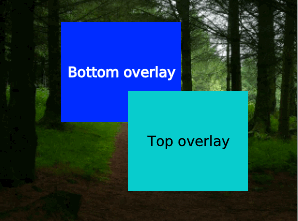
Before you start
- Create an In-Banner Video creative, an In-Stream Video creative, or a Rich Media creative. For steps, see Assembling a creative from a template or Assembling a creative from scratch.
- Add a text, image, or widget overlay to your creative. For steps, see the following:
To adjust the stacking order of an overlay
- Navigate to the Division, Account, and Campaign of the creative.
- Click the Campaign Management tab, then click the Creatives tab.
- Click Edit for the creative. The Mixpo Studio opens.
- Select the overlay.
- Click the Overlays tab, then select from the following:
- To display the overlay on top of all other overlays, click Bring to front.
- To display the overlay behind all other overlays, click Send to back.
- Click Save.
- To test that the creative appears the way that you want it to, return to the Mixpo Platform and click Preview.