If you no longer want to target creatives based on each viewer's geographic location, you can delete your geotargeting profile.
Tip: If you want to change the values in a geotargeting profile, you can edit the profile instead of deleting it. For steps, see Updating a geotargeting profile.
When you delete a geotargeting profile, geotargeting is disabled for all creatives that include custom variables from the profile that you delete. Geotargeting remains enabled in creatives that include system variables. For background information about system and custom variables, see Understanding geotargeting variables.
Before you start
- You must have permission to edit geotargeting profiles. For information about user permissions, see Creating and managing user accounts.
To delete a geotargeting profile
Warning: When you delete a geotargeting profile, any creatives that include geotargeting variables are no longer able to display the geotargeted text or images. Deleting a geotargeting profile also permanently deletes all performance data for creatives that used variables from the profile. You will no longer be able to report on geotargeting performance for those creatives.
- Click Settings, then click Client settings.
- Click Geotargeting profiles.
- Click the Profile remove icon
 . The geotargeting profile is deleted.
. The geotargeting profile is deleted. - To return to the Mixpo Platform, click Return.