You can create the following types of user accounts:
When you create a new user or manage an existing user's access permissions, you determine whether the user has access to a variety of settings that apply across all of your Divisions and Accounts. You can configure access to the following:
- Client settings. For background information, see Editing Account, Campaign, and Client settings.
- Geotargeting profiles. For background information, see Targeting ads based on viewer location.
- Publisher profiles. For background information, see Setting default placement settings with a publisher profile.
- Creative templates. For background information, see Building creative templates.
Normal users
Normal users have the following permissions:
- Access and edit all Campaigns, placements, and creatives in each Account that they have permission to access.
- Update all Account settings in each Account that they have permission to access.
- If granted, create and edit geotargeting profiles.
- If granted, create and edit publisher profiles.
Administrators have all the permissions as normal users. In addition, administrators have the following permissions:
- Access and modify all Client settings.
- Create and edit geotargeting profiles.
- Create and edit publisher profiles.
- Create new normal users and assign access permissions.
- Create new administrators.
Before you start
- To create new users or modify existing users, you must be an administrator.
- If you are creating a new user with normal access permissions, determine the Divisions and Accounts that you want them to have access to. For background information about Divisions and Accounts, see Understanding Clients, Divisions, Accounts, and Campaigns.
To create a normal user account
- Click Settings, then click Client settings.
- Click the User permissions tab.
- Click New user.
- In the Name field, type the name of the user.
- In the Email field, type the user's email address. Each user's email address must be unique.
- From the Primary role drop-down list, select the user's role in your organization.
- From the Permission type drop-down list, select Normal.
- If you want to give the user read-only access, select the Read-only check box.
- You can allow the user to edit a variety of settings that apply or are available across all of your Divisions and Accounts. Select each permission that you want to grant to the user:
Warning: If you give a user permission to edit a setting that applies across all of your Divisions and Accounts, the user can edit them at the Client level. Their changes will affect all of your Divisions and Accounts, including Divisions and Accounts that the user does not have explicit permission to access.- Edit geotargeting: Allows the user to create and edit geotargeting profiles (or view geotargeting profiles, if the user has read-only access).
- Edit publisher profiles: Allows the user to create and edit publisher profiles (or view publisher profiles, if the user has read-only access). The user can also set a default publisher profile for the entire client.
- By default, a new user has access to all of the Divisions in your organization. To restrict the Divisions that the user can access, click the Divisions field, then type the name of each Division.
- By default, a new user has access to all of the Accounts in each of the Divisions that you selected. To restrict the Accounts that the user can access, in the Accounts section click the Accounts field next to a Division, then type the name of each Account. Repeat this step for each Division.
- Click Save user. The user is sent an email message with a temporary password to log in to the Mixpo Platform.
To create an administrator account
- Click Settings, then click Client settings.
- Click the User permissions tab.
- Click New user.
- In the Name field, type the name of the user who you want to be an administrator.
- In the Email field, type the user's email address. Each user's email address must be unique.
- From the Primary role drop-down list, select the user's role in your organization.
- From the Permission type drop-down list, select Admin.
- Click Save user. The user is sent an email message with a temporary password to log in to the Mixpo Platform.