A Campaign is a collection of ads that run in a specific timeframe and are tied together by a common objective, such as increasing engagement or awareness. A Campaign is where you assemble creatives, build placements, and associate creatives with placements to create ad units that can be trafficked.
The settings that you specify for a Campaign apply to all the placements and creatives within the Campaign.
Before you start
- Create an Account. For steps, see Creating an Account.
To create a Campaign
- Navigate to the Division and Account that you want to add the Campaign to.
- Click the Campaign Management tab.
- Click New Campaign.
- From the Account drop-down list, make sure that the Account you want to add the Campaign to is selected.
- In the Campaign name field, type a name for the Campaign.
- In the Campaign keywords field, type keywords for the Campaign.
- In the Flight Dates area, select the Start date and End date for your campaign. The date range of any placements that you include in this Campaign must fall within the Campaign's date range.
Note: These dates are for tracking and reporting on the Campaign's performance in the Mixpo platform. The Campaign dates have no effect on ad delivery and will not start or stop ad traffic. - In the Budget field, type the planned budget for the Campaign.
Note: This number is for tracking and reporting on the Campaign's performance in the Mixpo platform, and doesn't have any effect on the amount spent. - If you want to determine what viewers do after they click your ad, such as buy a product from your website, you can enable conversion tracking. (For background information and detailed steps to enable conversion tracking, see Tracking conversions.) Select the Enable conversion tracking check box, then do the following:
- In the Conversion page domain field, type the address of the website that you want to track conversions on. Omit http and www from the web address. For example, if you want to track conversions on http://www.yourcompany.com, type yourcompany.com.
- In the Conversion event name field, type a unique name that describes the goal of the conversion. Use a name that makes it easy to identify each conversion webpage. For example, if the purchase funnel has multiple steps, type the name of the step, such as Credit Card Information or Step 2.
- Copy the Conversion embed snippet, then provide it to the advertiser to embed it in the advertiser's website. Make sure that the conversion tracking tag is added between the body tags (<body></body>) in the top level HTML of the webpage, rather than within an iframe or other container.
- In the AE/Rep name and AE/Rep email fields, type the name and email address of the account executive responsible for the campaign.
- Click Save Campaign.