You can preview your creatives and placements to test that your content appears and behaves the way that you want it to. See the following sections:
- Preview a creative: A creative is the visual content of an ad. When you preview a creative, you can preview the videos, images, interactive widgets, and other content. A creative preview does not include a preview of the ad's play mode, expansion behavior, or other settings that you specify when you assign a creative to a placement. See To preview a creative.
- Preview a placement with no creative assigned: Before you assign a creative to a placement, you cannot preview the placement because there is no visual to display.
- Preview an ad: An ad is a trafficable unit created by a combination of a creative and a placement. When you preview an ad, you can preview the creative content and the placement settings. See To preview an ad.
- Preview a placement with multiple creatives: After you assign a single or multiple creatives, you can preview the placement to see a specific placement and creative combination. If you enable ad rotation, such as dayparting (see Rotating the ads in your campaign), each creative you assign to the placement creates a unique trafficable unit. When you preview the placement, you can preview the creative content for the rotation set up. See To preview a placement with multiple creatives.
Before you start
- Build a creative. For steps, see Assembling a creative from a template or Assembling a creative from scratch.
- To preview a placement, assign a creative to a placement. For steps, see Assigning a creative to a placement.
To preview a creative
- Navigate to the Division, Account, and Campaign of the creative.
- Click the Campaign Management tab, then click the Creatives tab.
- Locate the creative that you want to preview, then click Preview.
To preview an ad
- Navigate to the Division, Account, and Campaign of the ad.
- Click the Campaign Management tab, then click the Placements tab.
- In the row for the placement, click the name of the creative displayed in the Creatives column, then click Preview in page.
To preview a placement with multiple creatives
- Navigate to the Division, Account, and Campaign of the ad.
- Click the Campaign Management tab, then click the Placements tab.
- In the row for the placement, click the eye icon. The preview page opens and shows the correct creative for the rotation set up. For example, if you have equal weighted rotation set up between two creatives, the preview page will average to show each creative 50% of the time.
Note - If you only have one creative assigned, the eye icon opens the preview page and always displays the assigned creative.