You can randomly display different creatives within a single ad by enabling weighted creative rotation. Doing this can help you figure out which version of a creative is the most effective.
When you enable weighted creative rotation, you associate multiple creatives with one placement. This enables you to traffic a single ad tag. If you change the creatives that you include in your rotation, your ad is displayed uninterrupted and you can continue to use the same ad tag.
Before you start:
- If you haven't already created a placement need to create a placement then learn how to. If you already have one then you can edit it; just make sure the creatives that you want to include in your dayparting schedule have been created.
NOTE: You can include In-Banner Video, Rich Media, and Image creatives in the same dayparting schedule.You can also include In-Stream Video creatives in a dayparting schedule with other In-Stream Video creatives. And all creatives that includ a dayparting schedule should be the same size for the best viewer experience.
- If you haven't already made a creative you can make one from a template or make one from scratch.
NOTE: If you want to conduct performance testing on a creative that is already live and accumulating performance data, we recommend that you create a copy of the original creative, then base your performance testing creatives on the copy. This will make it easier to accurately compare performance across creatives. For steps to copy a creative, see Copying a creative.
- Determine the best type of ad tag that the ad will run on. All creatives that you include in a rotation must use the same type of ad tag. For more info about selecting an ad tag, see Choosing the correct type of ad tag.
Weigh the creatives that are displayed to viewers:
- Navigate to your Campaign (select your Division, Account, and then Campaign).
- Click the Campaign Management tab, then click the Placements tab.
- Select the check box next to the placement that you want to rotate creatives in, then click Edit placement.
- From the Edit Placement window, you can leave the top part as is, and in the bottom section under Assign Creative, select Multiple Creatives, then click Weighted.
NOTE:If you want all of the creatives in your rotation to be displayed an equal percentage of the time, select the Distribute Weights Equally check box.
- From the Select Creative drop-down list, pick a creative that you want to display in your rotation.
- Select the percentage of time that you want to display the creative (If you didn't select to distribute the weights equally in step 4 above). The higher the percentage, the more often the creative is displayed in the rotation.
- To add additional creatives, click the plusicon to add a rotation group directly below, then repeat the steps above.
- Select the play setting, and expansion behavior for the ad. For more info: Assigning a creative to a placement.
- In the Set Up Ad Tag section, select the appropriate Ad tag type. For help with this, see Choosing the correct type of ad tag.
- Click Save placement. The creatives are assigned to the placement, and an ad tag is generated.
- To preview the placement with the rotation applied, return to the Placements tab. In the row for the placement, click the eye icon.
- To retrieve the ad tag for your ad, on the Placements tab, select the check box next to the placement, then click Pull Tags. The ad tag is downloaded as a text file. Embed the ad tag in the website or ad network where you are running your campaign.
More info
- If you need more help, contact productsupport@netsertive.com.