If you run your ads through Mixpo but do your reporting in another system, you can track an ad's impressions, views, or clicks through the third-party system. To do this, you assign third-party tracking URLs (web addresses) to your ads. You can assign the following types of tracking URLs to an ad:
- Impression: Counted each time a viewer loads the webpage where an ad is embedded.
- View: Counted each time a viewer takes an action that plays an ad.
- Click: Counted each time a viewer responds to an ad by clicking the ad itself or an interactive element that the ad contains.
You can update your tracking URLs at any time during a campaign.
For tips to make sure that tracking works as expected, see Troubleshooting impression, view, and click tracking.
Before you start
- Assign a creative to each placement that you want to track. For steps, see Assigning a creative to a placement.
- Obtain the appropriate tracking URLs for tracking impressions, views, and clicks. You can include up to 20 tracking URLs of each type, for each ad.
Note: Ad servers might define user actions differently from Mixpo. For example, your ad server's definition of "view" might include actions that Mixpo counts as impressions. Make sure you understand how your ad server defines its terms before you determine which URLs you need.
To assign third-party tracking URLs
- Navigate to the appropriate Division, Account, and Campaign.
- Click the Campaign Management tab, then click the Placements tab.
- Select the check box next to each ad that you want to assign a tracking URL to.
- Click Set trackers, then click Edit.
- Select from the following:
- To add a tracking URL, locate the ad (the placement and creative combination) that you want to assign the tracking URL to, then type the tracking URL in the Clickthroughs, Impressions, or Views field, depending on the type of tracking URL.
- To add additional tracking URLs, click the Add icon
 , then type the tracking URL. You can include up to 20 tracking URLs of each type.
, then type the tracking URL. You can include up to 20 tracking URLs of each type. - To delete a tracking URL, click the Delete icon
 .
.
- Click Save.
Troubleshooting impression, view, and click tracking
To ensure that tracking works as expected, consider the following:- In some browsers, caching might cause impression counts, view counts, and click counts to be lower than expected. To avoid this, you can do the following:
- Include a Cache-Control HTTP response header with a value of no-cache.
- Add a random number macro (%%RANDOM%%) anywhere in a tracking URL to ensure that the browser makes a new request.
- Microsoft® Internet Explorer® users may see a security alert if an HTTP impression tracking URL runs on an HTTPS webpage.
- To avoid the alert, in the tracking URL, use HTTPS or just //.
Note: Confirm that your tracking server supports the HTTPS or // protocol before the ad is published.
- To avoid the alert, in the tracking URL, use HTTPS or just //.