Conversion tracking enables you to determine what viewers do after they click your ad. This helps you understand how effectively your ads lead to valuable customer activity that provides a return on your advertising investment. For example, you can track how many people buy a product from your website, fill out a lead capture form, sign up to receive a newsletter, and so on.
If your purchase or conversion funnel has multiple steps, you can track conversions on each step in the funnel.
Conversion tracking is also a powerful tool for comparing how well different ads can drive sales.
The conversion tracking process works like this:
- You place a small piece of code called a conversion tracking tag (or tracking pixel) on the advertiser's website.
- When a viewer visits the webpage where your ad is embedded, a temporary cookie is placed on the viewer's device. The cookie enables Mixpo to collect data about the viewer's behavior.
Note: The cookie expires after 90 days and assumes a conversion window of 30 days. Data older than 30 days is purged automatically. - When a viewer completes the conversion action that you defined, such as making a purchase, Mixpo recognizes the cookie and records a conversion.
For steps to create a report with conversion tracking data, see Analyzing conversion tracking results: Conversion Tracking Report.
Conversions are attributed to ads based on these rules:
- Each conversion is attributed to a single ad. Conversion tracking is enabled for all ads in a Campaign.
- If a customer visits a conversion page multiple times from the same device, the first visit to the conversion page is counted as a conversion. Subsequent visits are not counted.
- Each conversion is associated with an impression, a view, or a click. This means that each customer's level of interaction with an ad is reflected in the conversion data. If a customer clicks an ad and then converts, the conversion is attributed to the click rather than the view.
- When two ads point to the same conversion page, if a customer visits the page where Ad 1 is embedded (an impression) and watches Ad 2 (a view), the conversion is attributed to Ad 2.
- If more than one ad points to the same conversion page and a customer takes the same action with each ad (for example, clicks the ad), the conversion is attributed to the last ad that the customer interacted with before the conversion occurred.
- If a customer encounters or interacts with an ad on one device and visits the conversion page on another device, a conversion is not counted. This happens because conversion tracking relies on a cookie placed on the customer's device.
Before you start
- Determine the webpage or webpages that you want to track conversions on. Typically, you track conversions on a webpage that customers visit at the end of a conversion, such as a thank you page or an order receipt page, or after a step in a multiple step conversion funnel.
- Create a Campaign. For steps, see Creating a Campaign.
To enable conversion tracking
- Navigate to the Division, Account, and Campaign that you want to enable conversion tracking for.
- Click the Campaign Management tab, then click the Placements tab.
- Click Edit Campaign.
- Select the Enable conversion tracking check box.
- In the Conversion page domain field, type the address of the website that you want to track conversions on. Omit http and www from the web address. For example, if you want to track conversions on http://www.yourcompany.com, type yourcompany.com.
Note: The web address that you provide here identifies the website where the conversion webpages are located, and is unrelated to the websites that the ad is running on. - In the Conversion event name field, type a unique name that describes the goal of the conversion. Use a name that makes it easy to identify each conversion webpage. For example, if your purchase funnel has multiple steps, type the name of the step, such as Credit Card Information or Step 2.
- To copy the conversion tracking tag, copy the value in the Conversion Embed Snippet field.
- Provide the conversion tracking tag to your advertiser to insert in the conversion page on the advertiser's website. Make sure that the conversion tracking tag is added between the body tags (<body></body>) in the top level HTML of the webpage, rather than within an iframe or other container.
- If you want to track additional conversion pages, repeat the steps above to create additional conversion events and conversion tracking tags and embed them in the advertiser's website.
Note: If multiple ads reference the same conversion page, paste only one conversion tracking tag on the conversion page.
Tip: To keep track of multiple conversion events, save a record of your conversion events and conversion tracking tags in an external location, for example in a spreadsheet saved to your computer. Although you can generate multiple conversion tracking tags, Mixpo displays only the most recent conversion tracking tag. - Click Save Campaign.
- After the conversion tracking tags are embedded in your advertiser's webpages, contact Mixpo Client Services and ask to have your conversion tracking implementation tested. Provide the following information: Your Client Services representative will test the implementation to verify that conversions are being tracked the way that you expect, and inform you of the results.
- The web address of each conversion page where a conversion tracking tag was placed.
- The purpose of your conversion tracking. For example, to determine how many orders are completed.