Your advertising campaigns are organized into a hierarchy of Clients, Divisions, and Accounts. Each Account includes one or more Campaigns. (For background information, see Understanding Clients, Divisions, Accounts, and Campaigns). You can navigate among the Divisions, Accounts, and Campaigns that you manage using the drop-down lists at the top of Mixpo Platform.
To select a Division, Account, or Campaign, click the drop-down list, then select a name. You can also search for a name.
Note: You can access Divisions, Accounts, and Campaigns that you have permission to access. Your administrator granted this permission when they created your user account. For details, see Creating and managing user accounts.
If you frequently work within a particular Division, Account, or Campaign, you can bookmark it to make it easier to find. Click the Pin icon ![]() next to the name. The Division, Account, or Campaign is pinned to the relevant drop-down list. To remove it from your bookmarks, click the Unpin icon
next to the name. The Division, Account, or Campaign is pinned to the relevant drop-down list. To remove it from your bookmarks, click the Unpin icon ![]() .
.
The Mixpo Platform contains two tabs: the Campaign Management tab and the Analytics tab. Depending on your role, you use different parts of the Platform:
- Campaign Management tab:
- If you're a campaign manager, you can:
- Gain an overall understanding of your advertising campaigns by reviewing high-level metrics and status information. View the Campaign Management tab at the overall Clients level, or navigate to a specific Division or Account. For details, see Campaign Management tab: Clients, Divisions, and Accounts.
- Create placements that determine how creatives are trafficked, then create trafficable ads by assigning creatives to placements. Navigate to a specific Campaign, then click the Placements tab. For more information about the Placements tab, see Campaign Management tab: Campaigns.
- Quickly determine the status of an advertising campaign. For details, see Determining the status of Campaigns, placements, and creatives.
- If you're a designer, you can:
- Assemble videos, images, and other assets into a creative, the basic building block of an ad. Navigate to the specific Campaign, then click the Creatives tab. For details about the Creatives tab, see Campaign Management tab: Campaigns.
- Open Mixpo Studio, which is where you assemble creatives. For details, see Mixpo Studio.
- If you're a campaign manager, you can:
- Analytics tab:
- If you're an analyst, you can view detailed performance data about your advertising campaigns, slice and dice data, generate custom reports when you want to drill down into more detail, and so on.
- If you're a campaign manager, you can generate professional-quality reports to share data with your advertiser, set up a report delivery schedule to actively monitor the health of your campaign so that you can make adjustments mid-campaign, and so on.
Campaign Management tab: Clients, Divisions, and Accounts
The Campaign Management tab at the Clients, Divisions, and Accounts levels displays information that gives you an overall picture of your advertising campaigns.
The information that is displayed on the Campaign Management tab changes dynamically, depending on the level of the hierarchy that you are viewing. As you work your way down the hierarchy, the information that is displayed also focuses down. For example, when you select a Division, the Campaign Management tab displays information for the selected Division. Similarly, when you select an Account, the Campaign Management tab displays information for the selected Account. If you select All Divisions or All Accounts, then aggregate information is displayed.
The following information is displayed at the top of the Campaign Management tab when you navigate to the Client, Division, or Account level:

- Accounts: The number of Accounts in the Division that you select, or the total number of Accounts across all Divisions if you select All Divisions. If you select an Account, this information is not displayed.
- Campaigns: The number of pre-flight and in-flight Campaigns in the Division that you select, or the total number of pre-flight and in-flight Campaigns across all Divisions if you select All Divisions. If you select an Account, the number of Campaigns is broken down by status.
- The number of Campaigns in each status. For definitions, see Determining the status of Campaigns, placements, and creatives.
If you are viewing more than one Account, you can can sort Campaigns by status or Account name. In the View by area, click Status or Account.
To view high-level performance data about an Account, such as the view rate, clickthrough rate, and percentage watched, sort by Account name, then click the Campaign preview icon ![]() .
.
Campaign Management tab: Campaigns
When you select a specific Campaign, the Campaign Management tab displays information about the Campaign, such as its status (for details, see Determining the status of Campaigns, placements, and creatives), flight dates, total impressions, and basic performance data.
At the Campaign level, the Campaign Management tab is where you assemble creatives, create placements, and generate ad tags. Use the following tabs:
- Placements tab:
- Create placements, which determine how an ad is trafficked. For steps, see Creating a placement.
- Create trafficable ads by assigning creatives to placements, and generate ad tags to embed in a website. For steps, see Assigning a creative to a placement.
- Creatives tab:
- Assemble the visual assets of your advertising campaign into a creative. Add interactive content by including text, images, and configurable widgets. For steps, see Assembling a creative from a template, Assembling a creative from scratch, or Copying a creative.
- Open Mixpo Studio, which is the interface for assembling creatives. For details, see Mixpo Studio.
Mixpo Studio
Mixpo Studio is where you build a compelling and engaging ad experience by assembling videos, text, images, interactive widgets, and other visual assets into a creative.
Depending on the type of creative that you are assembling, Mixpo Studio contains the following tabs:
- The Interactive Display tab is where you assemble the content that you want viewers to see before an ad expands (the ad's StartFrame). Typically, you should include compelling content that encourages viewers to interact with the ad or prompts viewers to play the video.
- The Timeline Canvas tab is where you build an extended rich media experience (via a Rich Media creative), an expanding video experience (via an In-Banner Video creative), or a time-limited video experience (via an In-Stream Video creative).
When you open Mixpo Studio, the appropriate canvas areas are available based on the type of creative you specified. For information about the types of creatives, see Ad types.
To open Mixpo Studio, from the Campaign Management tab (see Campaign Management tab: Campaigns), create a new creative or click Edit for an existing creative.
Analytics tab
You can analyze and report on performance at a detailed level on the Analytics tab.
On the Analytics tab, you can:
- Monitor and analyze real-time performance data for your campaign. For steps, see Analyzing real-time performance data.
- Download a variety of standard reports. For background information and steps, see Mixpo reporting.
- Select exactly which data you want to analyze, and export it to a custom report. For steps, see Creating a custom report.
- Schedule reports to be sent automatically by email to a list of recipients. For steps, see Managing, scheduling, and deleting reports.