A placement contains information about how a creative is trafficked. A placement is the real estate on a publisher's site where the ad is posted.
A placement is one of the basic building blocks of an advertising campaign. Each ad that a viewer sees consists of two parts: the visual content of the ad, called a creative, and information about where and how the ad is trafficked, called a placement. Before you can traffic an ad, you must associate a creative with a placement. You can assign a creative to a placement when you create the placement, or you can create the placement and assign a creative to it later. For background information and steps to build a creative, see Assembling a creative from scratch.
For steps to edit multiple placements at once, see Editing multiple placements.
Before you start
- Make sure that the Campaign you want to create the placement in exists. For steps to create a Campaign, see Creating a Campaign.
To create a placement
- Navigate to the appropriate Division, Account, and Campaign.
Note: You must create placements in the same Campaign as the creatives that you assign to them. Placements and creatives cannot be transferred to a different Campaign. - Click the Campaign Management tab, then click the Placements tab.
- Click New Placement.
- In the Name field, type a name for your placement.
- From the Publisher drop-down list, select the type of publisher that will publish the ad.
Tip: You can create publisher profiles, which specify the default placement settings and enable you to group similar placements for reporting. For background information and steps, see Setting default placement settings with a publisher profile. - In the Flight Dates area, select the Start date and End date for the ad to be displayed. The flight dates of the placement must be within the flight dates of the Campaign (see Creating a Campaign).
Note: These dates are for tracking and reporting on the ad's performance in the Mixpo platform, and don't have any effect on the data recorded in your ad network or server. - To track and report on the performance of your ad, do the following:
Note: The number of impressions and cost are for tracking and reporting on the ad's performance in the Mixpo platform, and don't have an effect on actual ad placement costs or delivery. Because of this, the placement will continue delivering after the targeted number of impressions is reached.- In the Planned impressions field, type the targeted number of impressions for the placement.
- From the Cost drop-down list, select how the cost of each ad is calculated: If applicable, type the cost per ad or the total cost.
- CPM: Cost per 1,000 impressions.
- CPC: Cost per click.
- CPV: Cost per view.
- CPCV: Cost per completed view.
- Fixed fee: A single dollar amount that is not dependent on delivery.
- Added value: The media supplier gives these impressions for free.
- In the Keywords field, select keywords from the drop-down list or type new keywords to make it easier to search for the placement. Click Return after each keyword to create a new keyword.
- If you want to associate a creative with your placement, select from the following:
- To assign one creative to a placement, select Single Creative and the Ad type and Creative, then configure how you want the ad to be displayed to viewers. For detailed steps to assign a creative to your placement, see Assigning a creative to a placement.
- To assign multiple creatives to a placement, see the following:
- Click Save placement.
- If you want to view the placement ID, select the check box next to the placement, then click Edit Placement. The placement ID appears under the placement name.